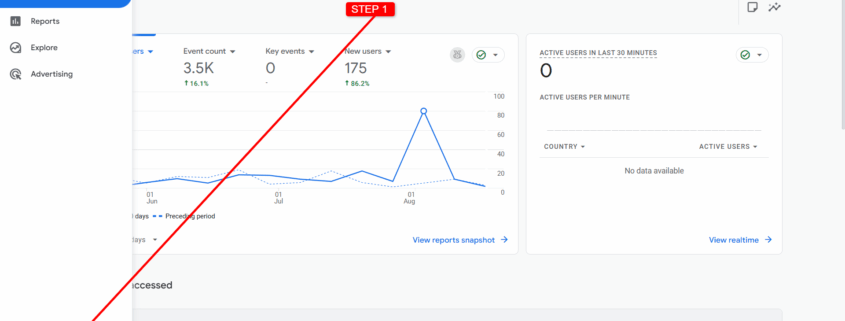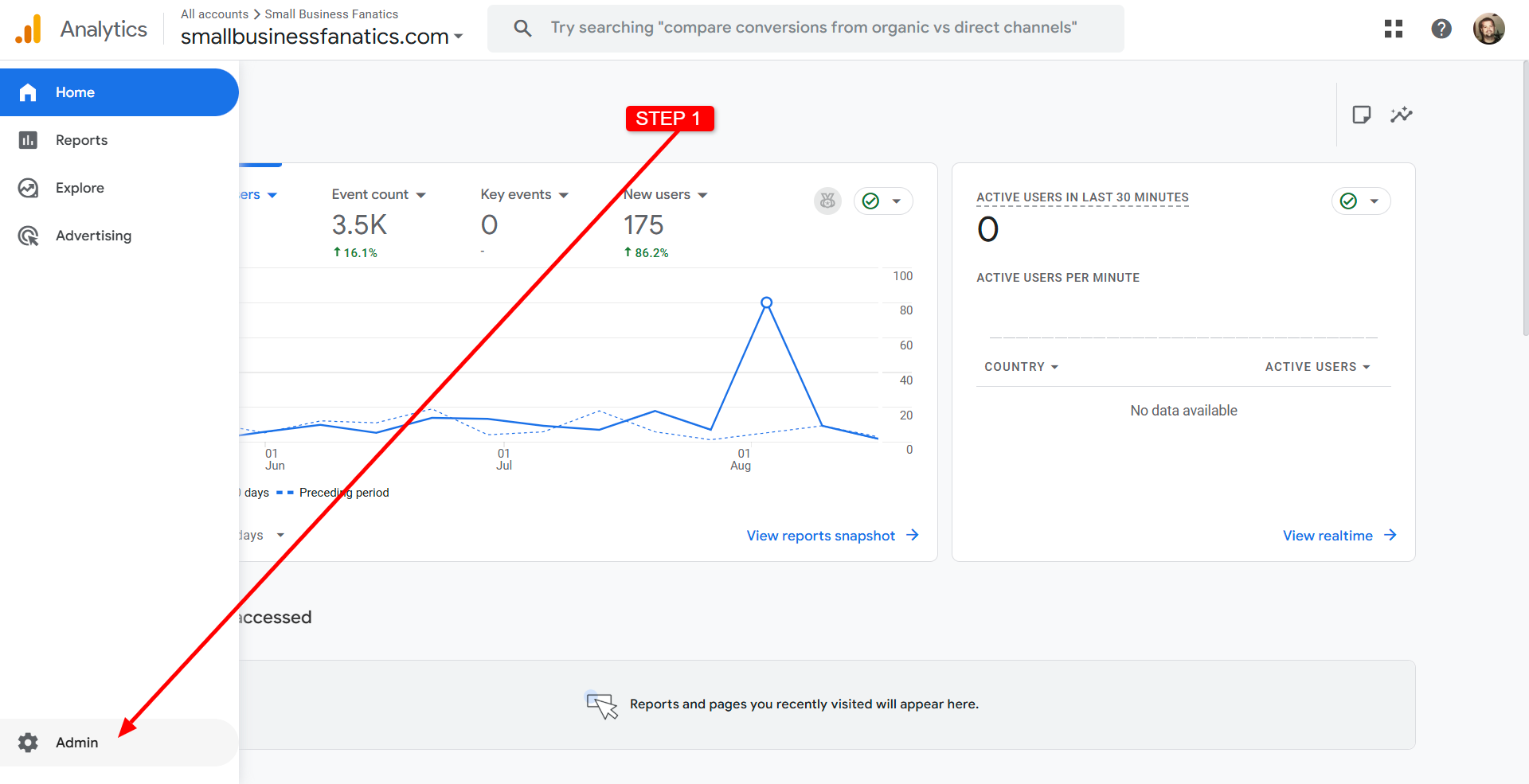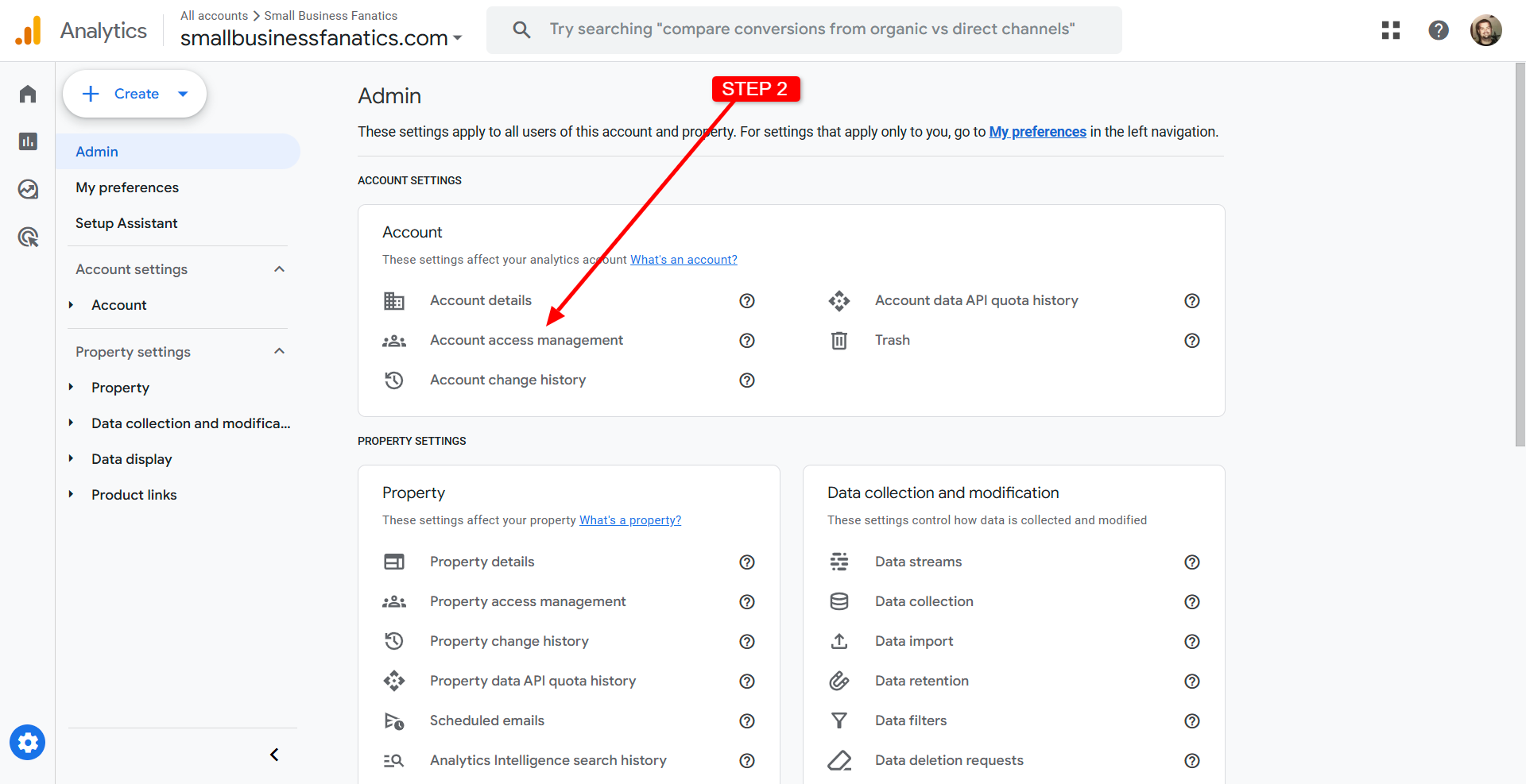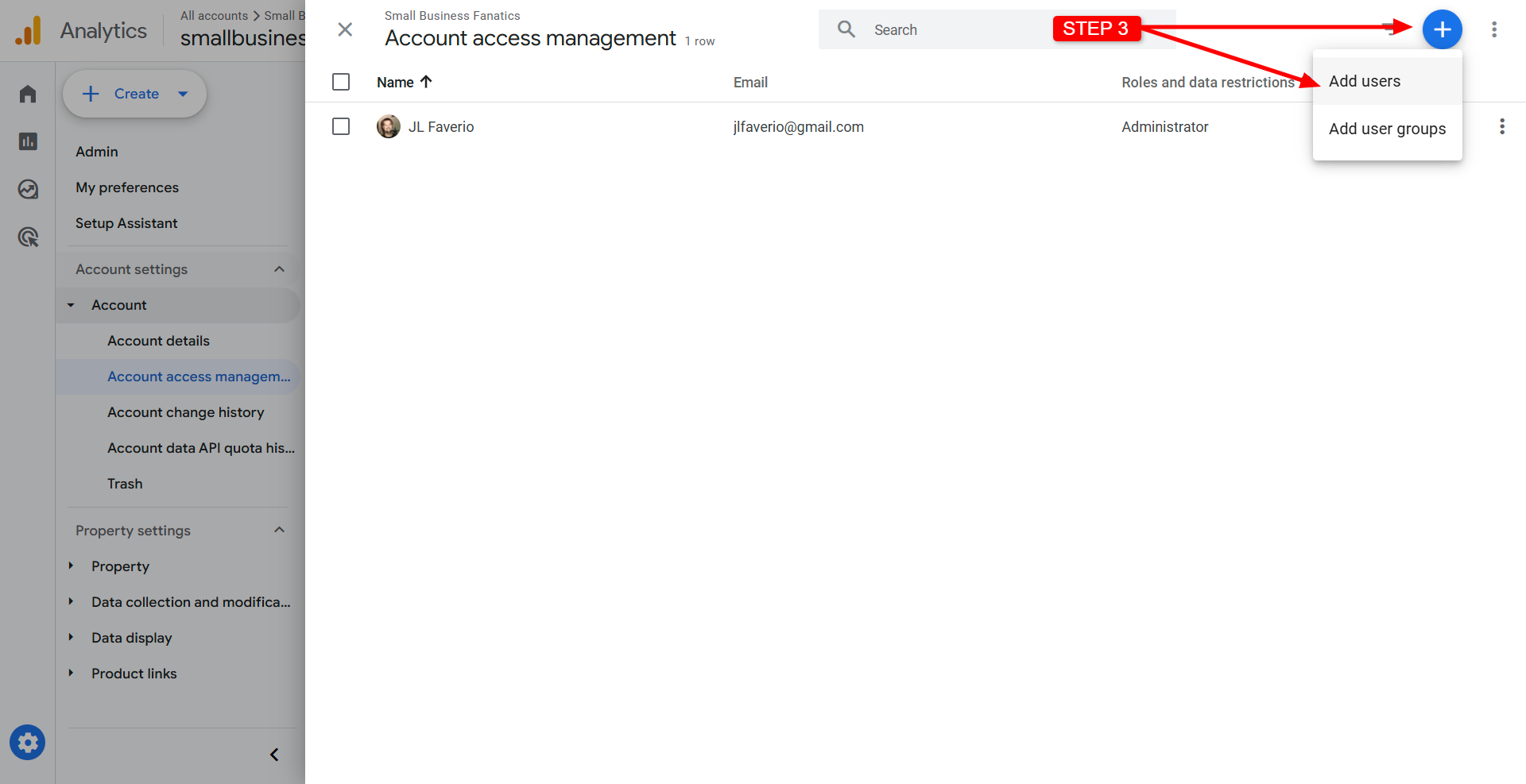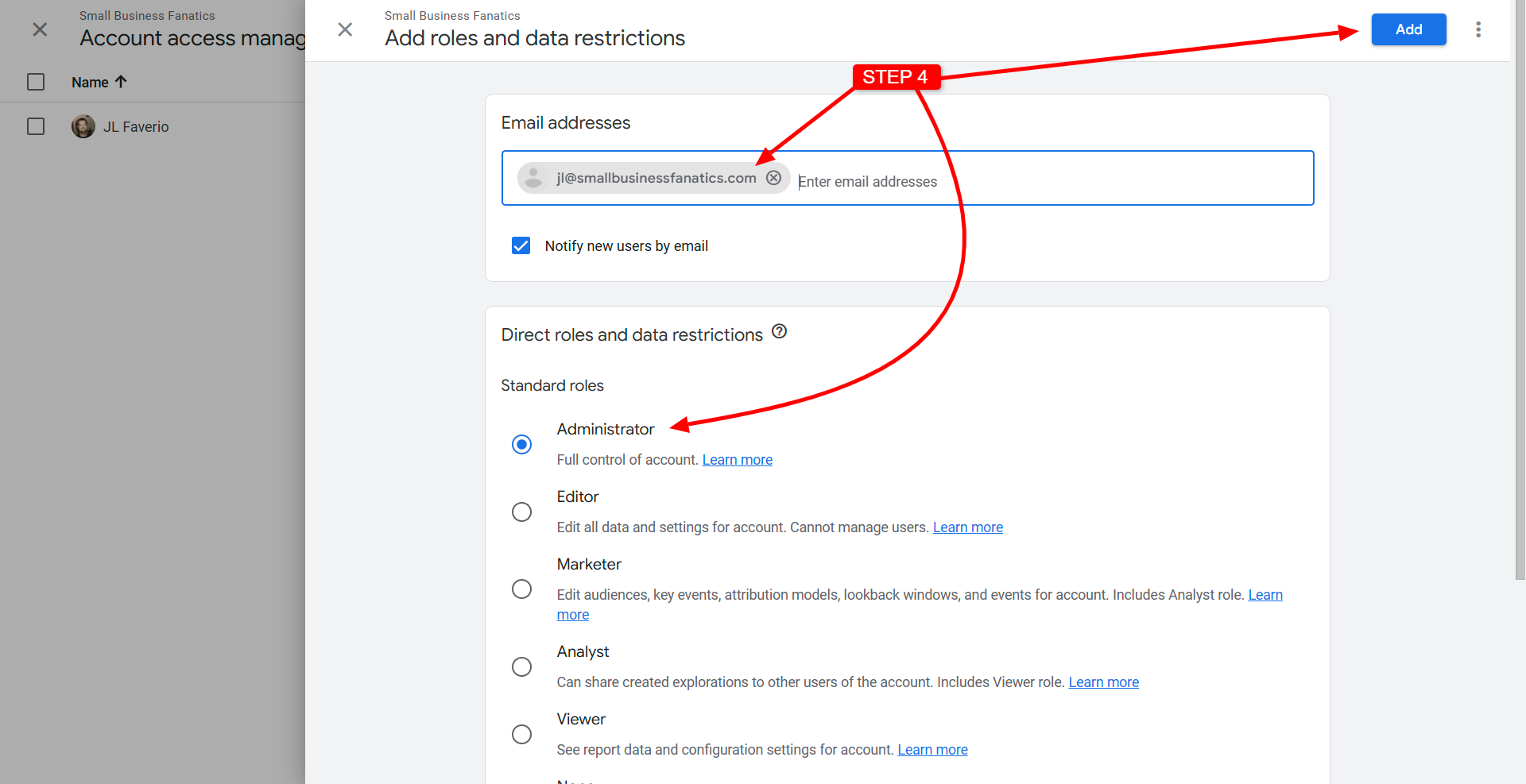How to Add a User to Google Analytics 4 (GA4)
Giving access to your Google Analytics account is a simple but important step when working with an SEO or web development partner.
By adding users directly, you keep ownership of your data while allowing your team to view reports, make updates, and optimize performance.
Here’s a quick guide with screenshots showing exactly how to add a new user in Google Analytics 4:
Step 1: Open Admin Panel
Log in at analytics.google.com and click the gear icon ⚙️ in the bottom-left corner. This takes you to the Admin settings where account access is managed.
Step 2: Go to Access Management.
Select Account Access Management. This is where you can securely add our team without giving up ownership of your account
.
Step 3: Add a New User
Click the blue plus button in the top-right and choose Add users. This is how you’ll send us an invitation.
Step 4: Assign Role & Invite
Enter jl@smallbusinessfanatics.com, choose Administrator, then click Add. We’ll get an invite instantly and can begin helping you track and optimize your site.
That’s it! The new user will receive an email invitation and have access right away.
If you’re a client of Small Business Fanatics, you can add my email jl@smallbusinessfanatics.com anytime so we can help manage, monitor, and optimize your website performance.